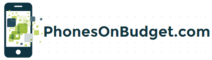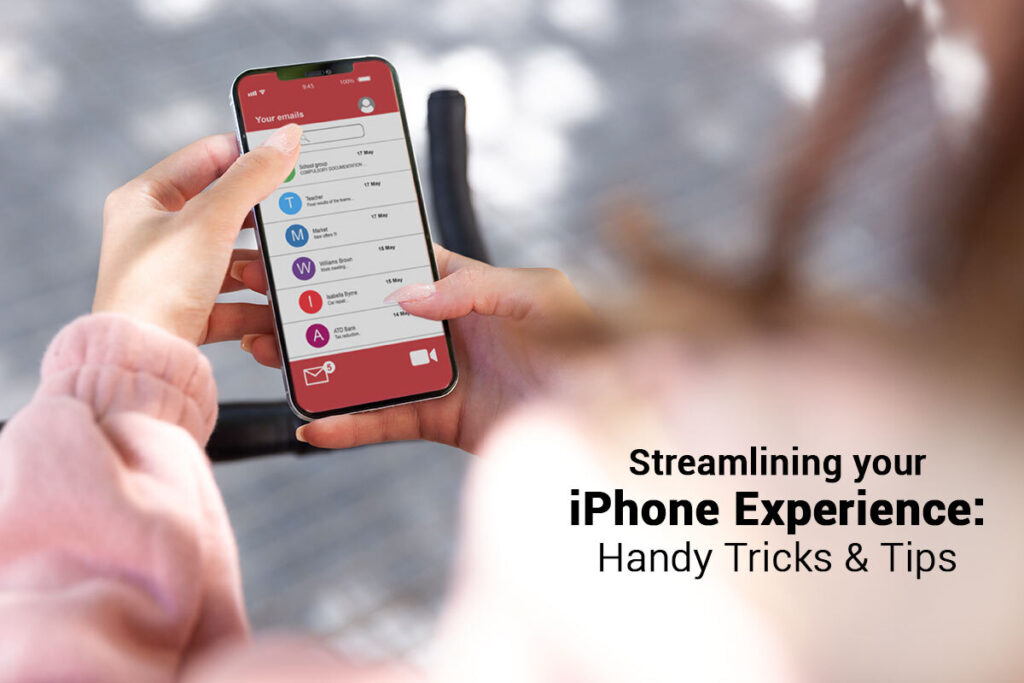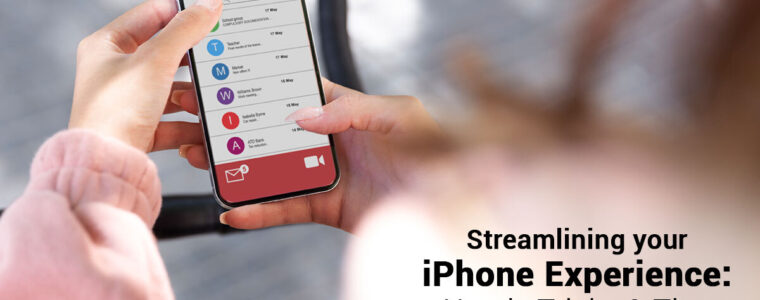
Streamlining Your iPhone Experience: Handy Tricks & Tips
Are you tired of spending too much time on your iPhone performing simple tasks? Or are you simply unaware of some hidden features under the hood? Whatever the case, here’s a list of some simple yet super valuable tricks and tips to elevate your iPhone experience. Let’s go!
Turn on Airplane mode to charge faster
Speed up the process of charging your phone by enabling Airplane mode. In this mode, most of the phone’s features are turned off, including Wi-Fi, cellular data, and Bluetooth. Hence, there’s less for the battery to do, and the phone charges faster.
Open the Control Center and tap the Airplane icon to turn it on.
Recover permanently deleted pictures
Photos and videos are usually the most essential content on iPhones. If you have deleted them accidentally, you can recover permanently deleted photos without back up on iPhone. First, check the Recently Deleted folder by tapping Photos > Albums > Utilities > Recently Deleted. Deleted files remain in this folder for thirty days. You can retrieve the deleted files with a tap. If it has been more than thirty days, you can use specialized recovery tools like Disk Drill. This is an advanced file recovery tool with robust features that assist in retrieving permanently deleted photos and videos.
Hide sensitive photos
It is a common occurrence to have your friend or family member use your phone. It might be to make a call or simply because they’re nosy and want to know what you’ve been up to. You can stop these people from seeing sensitive photos by hiding those photos. Choose the pictures you want to hide and tap the share icon. Then, select Hide.
Use the volume button or Siri to take pictures
The on-screen camera button does the job. But there are only ways to take photos, and they might be much easier.
Once the Camera application is open, click the volume up or down button to take photos. This option works with headphones having inline remotes.
You can also use Siri for a much faster job. Although it doesn’t click pictures, it can open the Camera app and head to the setting that you ask for. For instance, you can ask Siri to take a selfie, time-lapse video, panoramic photo, etc. When your preferred setting is open, tap the volume or camera button.
Remove native apps
iPhones come with several native apps, but not all of them are useful. You might not use all of them, and fortunately, some of them can be removed. You can avoid seeing them on the home screen. Head to the Settings app to remove some native applications and tap General. Then, choose the Restrictions option and go to the panel where some of the apps are, like Camera, Safari, or FaceTime and disable those you don’t use.
Use the Back Tap function
One of the most useful and hidden features is the Back Tap function. This is an accessibility feature that lets you assign specific actions to be triggered when you triple-tap or double-tap the back of your phone. The function can be used to launch particular apps or open the Control Center, activate Zoom, trigger a shortcut, or bring up the Camera.
You can assign a function by going to the Settings app > Accessibility > tapping Touch under Physical and Motor. Scroll down and choose Back Tap. Then, Triple Tap or Double Tap to set an action to trigger. Choose the action from the left list, which will be triggered when you use the Back Tap function.
Utilize reading mode
If you’re using iOS 9 or higher, there’s a special reading mode in Safari. This feature is helpful for those who don’t want ads or images hindering the experience of reading a text. You can use this trick to focus on reading on your phone.
You can enable this feature by tapping on the lines icon next to the website’s address. But it is essential to note that not all web pages have this functionality.
Use the trackpad
It can be a pain to move the magnifying glass cursor around your phone’s screen when trying to choose a specific text. But the process is made simpler by transforming your keyboard into a trackpad.
You can activate this feature by tapping and holding the Spacebar on your phone’s keyboard when entering a text. This will make the cursor pop, and you can drag it wherever you want.
The bottom line
Learning these simple hacks will improve your iPhone experience. It will make your life easier and ensure you finish tasks faster. You may even brownie points with your iPhone-using friends.
Did you find something useful or think something is missing? Do you have more iPhone tricks and tips to share with fellow iPhone users? Leave a comment without hesitation.